
FAQ. Most frequent questions and answers
There are several differences between them: sensitivity, resolution, used software, and noise level.
The Mini Spectrometer is low-cost, sensitive, and based on an open-source software unit. It has a slit (90 um) as an opening to get the light in.
The SMA Spectrometer is 120 times more sensitive than the Mini. It has better optics and resolution characteristics. It is driven by research-grade software (free for noncommercial use). Also, the SMA Spectrometer has a high-quality metallic slit. The unit has an SMA connector that allows connect it to an optical fiber (purchased separately). The wavelength range goes from 350nm to 850mnm by default.
The R-Spectrometer is a high-sensitivity instrument that is built on a Sony ILX522 linear detector, that is more sensitive than the Sony SMOS detector inside the SMA Spectrometer. The wavelength range of the R-Spectrometer is from 390nm to 640nm approximately.
Please, consult the most recent Spectragryph user guide on the site. https://www.effemm2.de/spectragryph/about_feat.html
The Mini USB Spectrometer is not calibrated and needs to be calibrated at each use.
The SMA\SMA-E Spectrometer and R Spectrometer are delivered precalibrated and ready to use. The individual calibration file will be sent by email to users after payment.
The process of calibration is described in manuals. But here is the simple steps you can follow:
1. Connect your device to the computer and run the Spectragryph software.
2. Press the button “Connect” on a tab “Acquire”. A new window “webcam spectrum image” will appear; it will be black with a white frame.
3. Make sure that a light source is directed at the spectrometer.
4. Press the button “Acquire” on the tab “Acquire”. Also, you might need to set up exposure time and acquisition mode to “continuous”. Anyway, you will see a spectrum in the black window “Webcam spectrum image”.
5. Select the best ROI (Region Of Interest) for your spectrometer by drag and drop or minimize the white frame, so the spectrum (colorful line) will be inside the white frame.
6. Save these settings as a calibration file and use them for all your future experiments with this particular light source. Please, follow the manuals on the official website and learn how to create a settings file as the same as we send you along with SMA\SMA-E Spectrometer. https://www.effemm2.de/spectragryph/about_help_manual_acquire.
Please, take note that it is very important that you can not change the ROI for your experiments. If you move the white frame it will change the area of pixels on the detector which translates an image for analysis. Thus, the results of experiments will be not precise or even wrong.
None of our instruments are intensity calibrated. This is because the calibration should be changed with every change in the measurement setup.
Please, refer to Question #8 to learn how the intensity calibration can be made.
Please follow the simple procedure which is determined by the developer of the software.
1. Download software (https://www.effemm2.de/spectragryph/down.html)
2. After ending the trial period (1 month) contact via https://www.effemm2.de/spectragryph/contact.html and claim that you use the software along with a Thunder Optics instrument for private, academic, or educational purposes and ask for the non-commercial license.
The lowest wavelength is 350nm.
It is well known that each detector has its own sensitivity in detecting light (Quantum efficiency). This affects automatically the spectra of light detected by spectrometers. For example, in general, most CCD detectors can’t detect photons of wavelengths lower than 350nm or higher than 1050nm.
Nevertheless, Spectragryph software permits correct spectra intensity for known Standard light sources, for instance from NIST. It is a calibration light source with a known absolute emission spectrum.
Steps to correct intensity in Spectragryph:
- Acquire the spectrum of the calibration light source.
- Upload the absolute spectrum of the calibration light source. Please, note that Thunder Optics provides only a wavelengths calibration file.
- Go to the tab “Transform”, then make a division of the acquired spectrum by the reference spectrum at the “Divide” option:
- Save a file with obtained correction curve on the computer.
- Go to the “Acquire” tab, then the “Correction of detector sensitivity” option, and select the saved file (Step 5) by “Load the Correction Curve”.
- Load the spectrum of the calibration light source and “Apply”
As a result, all the spectra will be corrected in intensity from the Quantum efficiency. UV and IR intensity will be increased and appear on the new spectra.
We recommend open-source software Theremino which is available in multiply languages. https://thunderoptics.fr/theremino_spectrometer-3-1/
Take a moment to learn documentation and calibrate the unit before taking measurements. 
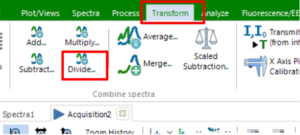
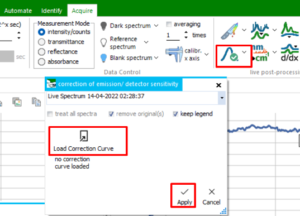
I am not able to connect my Thunder Optics SMA-E (purchased Nov 2021) to Spectragryph (v1.2.15 on win10). When I select USB/Thunderoptics and then click Connect, I get a warning message “No connection established” followed by an error message “Floating point division by zero”. Could someone help?
Dear Jeroen,
Likely there is a communication problem between software and your spectrometer.
The computer detects the spectrometer as a video device which makes sense to pay attention to the performance of your video card and video codecs correct work.
We recommend 1. Reinstall the software 2. Try another computer.
Please, do not hesitate to contact support@thunderoptics.fr for more details regarding the error.
Support Team.
I have the Thunder Optics SMA-E model and works well with SW also mine came with the Spectrogryph, a full feature, fully functional software which is available free on a limited trial. Contact tech support with your ser and they will send the docs for yours.
I bought the SMA Spectrometer before about 2 years but I can’t find the calibration file, how can i get it ?
Please, contact support@thunderoptics.fr with the serial number of your spectrometer and we will send the calibration file.
Is there any way to set the SMA to a long exposure time? Like 20 to 30 seconds? I am attempting to capture a Raman signal and need a much longer exposure than I am getting through Spectrogryph.
The SMA-E Spectrometer is not intended for Raman measurement. For such measurement, we recommend the use of an R-Spectrometer at least. The noise level of the SMA-E Spectrometer is high for Raman measurements.
Support Team
Still I am waiting for your answer.
I want to use your SMA Spectrometer
I would like to know if you provide an SDK.
Hello,
Thunder Optics delivers professional third-party professional software Spectrogryph along with the SMA-Spectrometer. The Spectrogryph is not open source software due to this reason access to the software code can not be provided.
Support Team
The SMA-E Spectrometer:
Installed the Spectrogryph software but the software was not able to connect to the spectrometer. After some searching I found out that the spectrometer is a webcam in the device manager.
Spectrogryph is somehow not capable of handling more than one webcam so it will see your computer webcam as leading and eventhough you select Thunder Optics, the drop down box will go blank and you get the message ‘no device connected’. My machine runs on WIN11.
Switched off my computer webcam in the device manager and then it worked, don’t know if it works oke.
The software Spectrogryph is not able to conect to the SMA-E spectrometer in my machine that runs on WIN10. I have switched off my computer webcam in the device manager and then it didn’t work, and everytime returns “no connection established” followed by an error message “Floating point division by zero”.I’d like some help to solve this. Could you help me?
Hello,
Please, contact us at support@thunderoptics.fr to schedule a call with the support team.
My Thunderoptics SMA-E/SMA Spectrometer (SN: TO 1000 21-166) works just fine on my Windows10 computer, but does not work on either of my two fully up-to-date Windows11 computers. Dr. Friedrich Menges at Spectragryph indicated it might be a problem with the DirectShow API, but my Win11 OS is fully up-to-date. He suggested that I get in touch with you for advice.
Thank you.
Dear Stephen,
Thank you for your message.
We have in our laboratories computers working on Windows11 and all is fine.
We are going to contact you by email to set up a visio help session.
Regards